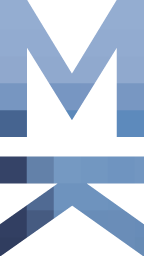If you have an iPhone and would like to use Facebook Messenger or just want to get to know it, you have to grant the app access to the device’s contacts – already during installation. The contacts will then be uploaded to Facebook to check who is using Facebook from the address book (and to see who else you know). As with WhatsApp, numerous information such as telephone numbers, addresses, names and birthdays are transmitted of people who may not want to share their details.
How can I use Messenger without sharing my contacts with Facebook?
- Connect iPhone to a Mac and sync contacts
- On the Mac, export contacts from Address Book to a file (Contacts > Tray > Export > Contacts Archive)
- Delete all contacts from the address book on your Mac
- Transfer Address Book from Mac to iPhone (iTunes > iPhone > Info > Advanced > Select Contacts and click Sync)
- Disconnect iPhone from Mac and check if address book is empty
- Install Facebook Messenger, grant access to the now empty contacts and set up App
- Cancel access to contacts from the app (iPhone settings > Messenger > Deactivate contacts)
- Connecting iPhone to the Mac
- On the Mac, under Contacts > File > Import, restore the address book from the file
- Again iTunes > iPhone > Info > Advanced select the item “Contacts” and click Sync
If everything worked out, the Messenger app on the iPhone is now running without Facebook being able to keep the complete address book. Unfortunately, I can’t test how the combination of iPhone / PC or Android devices behave here, but it is quite possible that a similar procedure will be successful here.
Most of the text has been translated with the help of www.DeepL.com/Translator